Blog




The following instructions are for setting your MX records when your DNS records are managed by Omnis Network.
Before altering your MX records ensure you have listed all your email addresses with us, our servers will refuse all messages sent to unknown recipients.
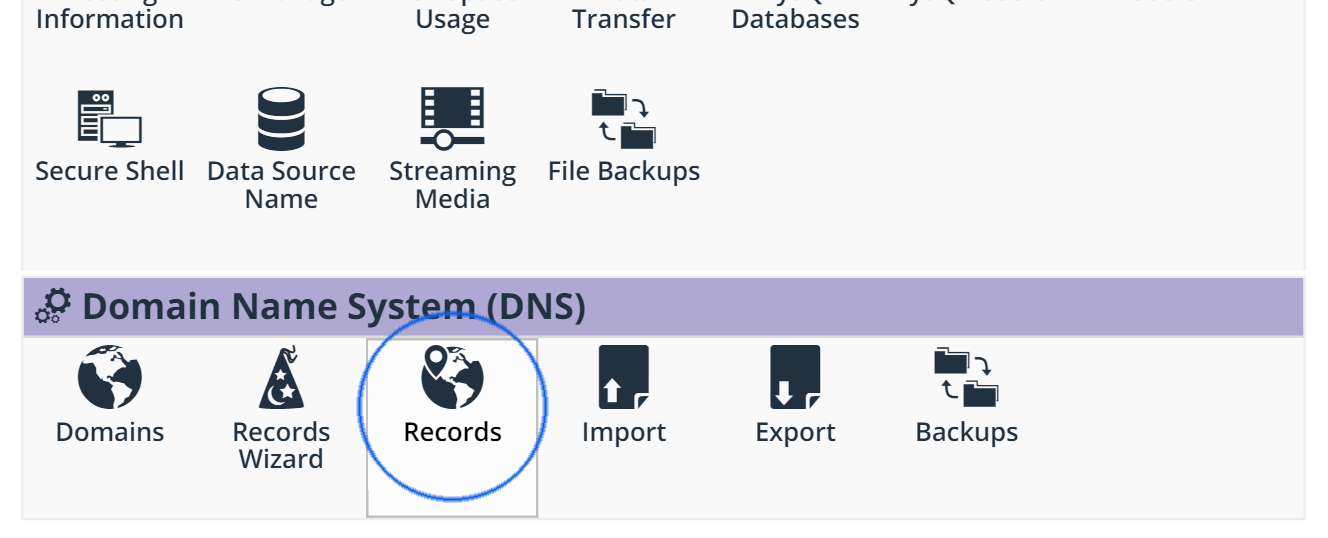
Delete the existing MX record, by clicking the delete icon. You will be adding new MX records in the next step.
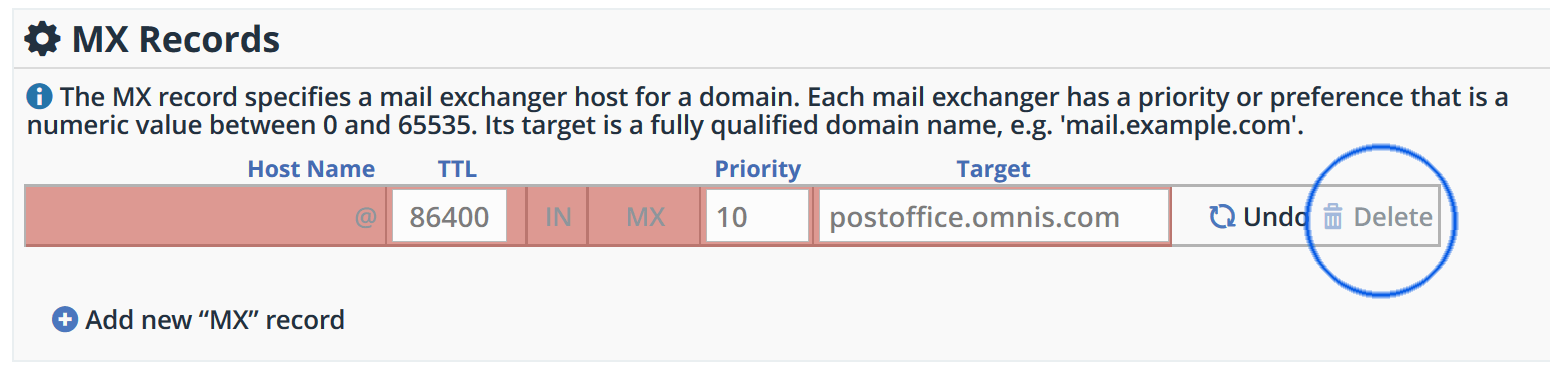
Add three new MX Records, using the settings in the table below, this will direct your incoming mail to our network of servers. When adding new MX records leave the Host Name section blank.
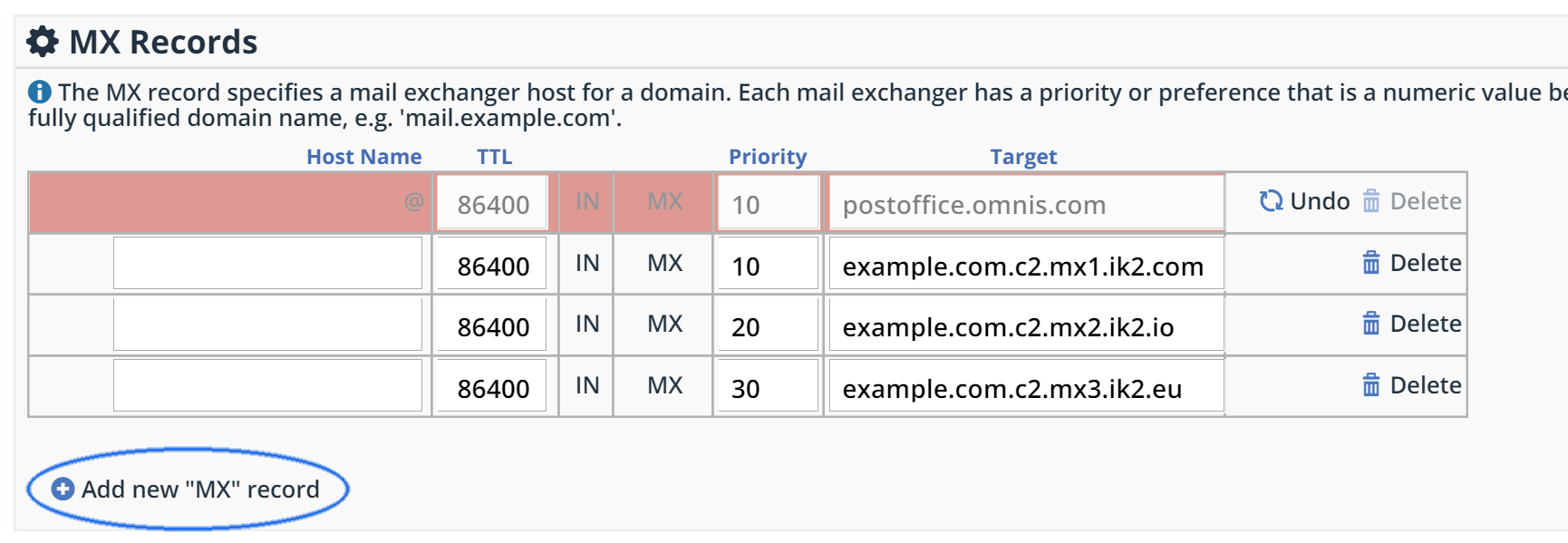
| MX records are specific to individual domains, please login to view the MX servers for your domain. |
With your new MX records added, scroll down to the bottom of the page and save changes.
You should end up with three records under MX Records which will direct your mail to the MX Guarddog servers.
Changes to your MX records may take 24 - 48 hours before all computers on the Internet see the update, your spam levels will slowly decrease during this time.
Updated 2016/06/18