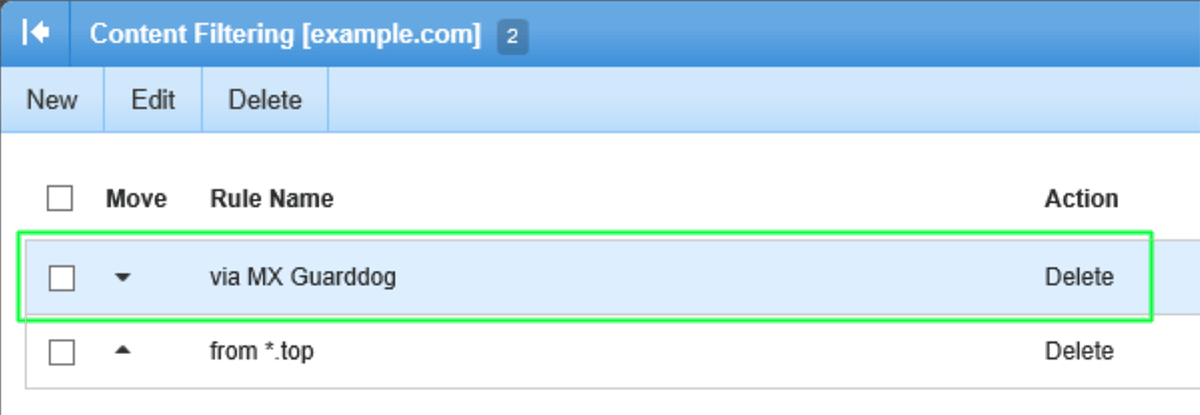Blog




When using MX Guarddog to protect your domain from email born threats, protect your server by accepting mail only from MX Guarddog servers.
Create filtering rules in SmarterMail to reject any mail delivered to your server that did not pass through MX Guarddog. The filtering rules will prevent direct delivery attacks against your domain.
Access your SmarterMail administrator interface and find Content Filtering under Domain Settings. Click New to create a new filtering rule.
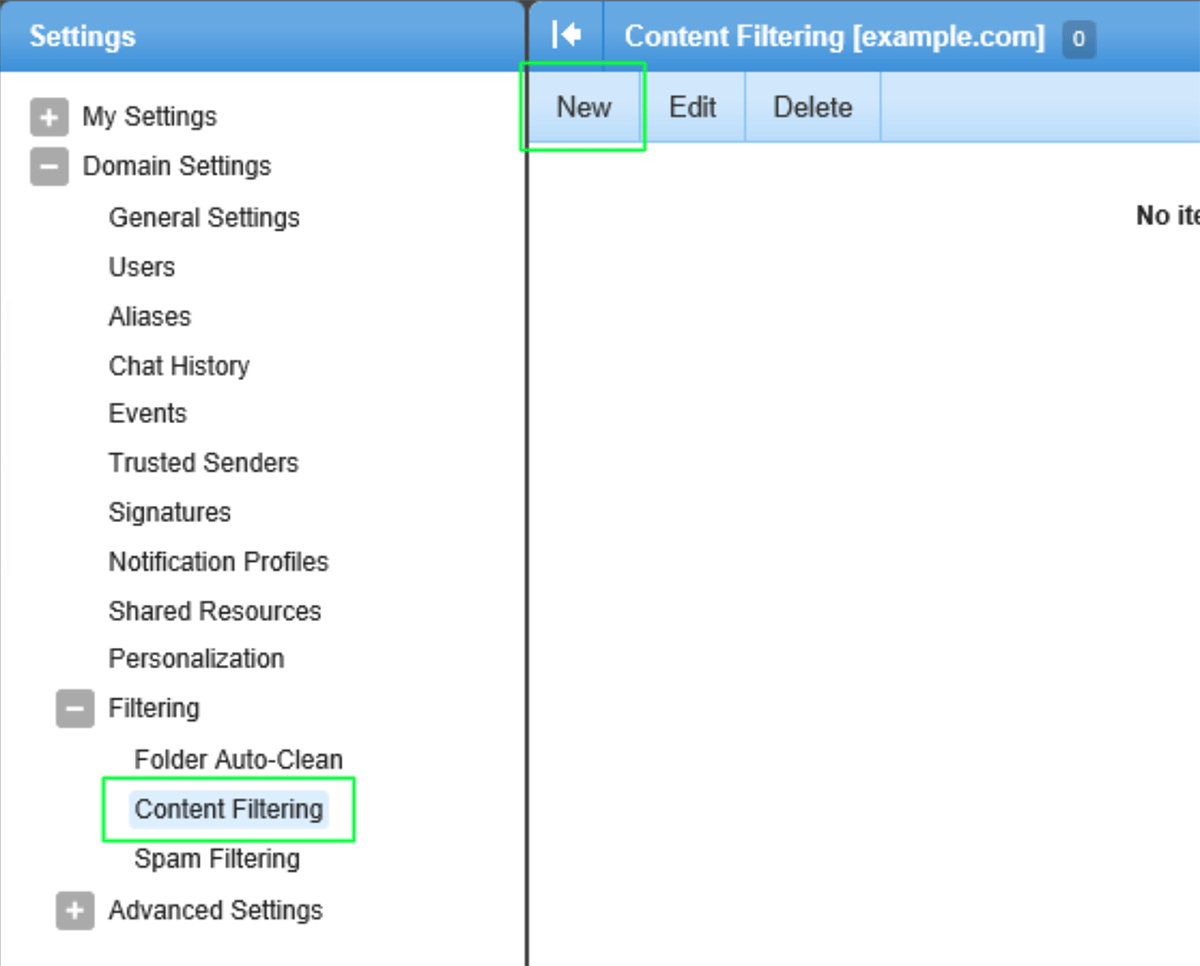
SmarterMail now prompts you to select what message elements you will be filtering on. We are going to be filtering on two items, select Email Header and Sender Authenticated and click Next at the top of the page to continue.
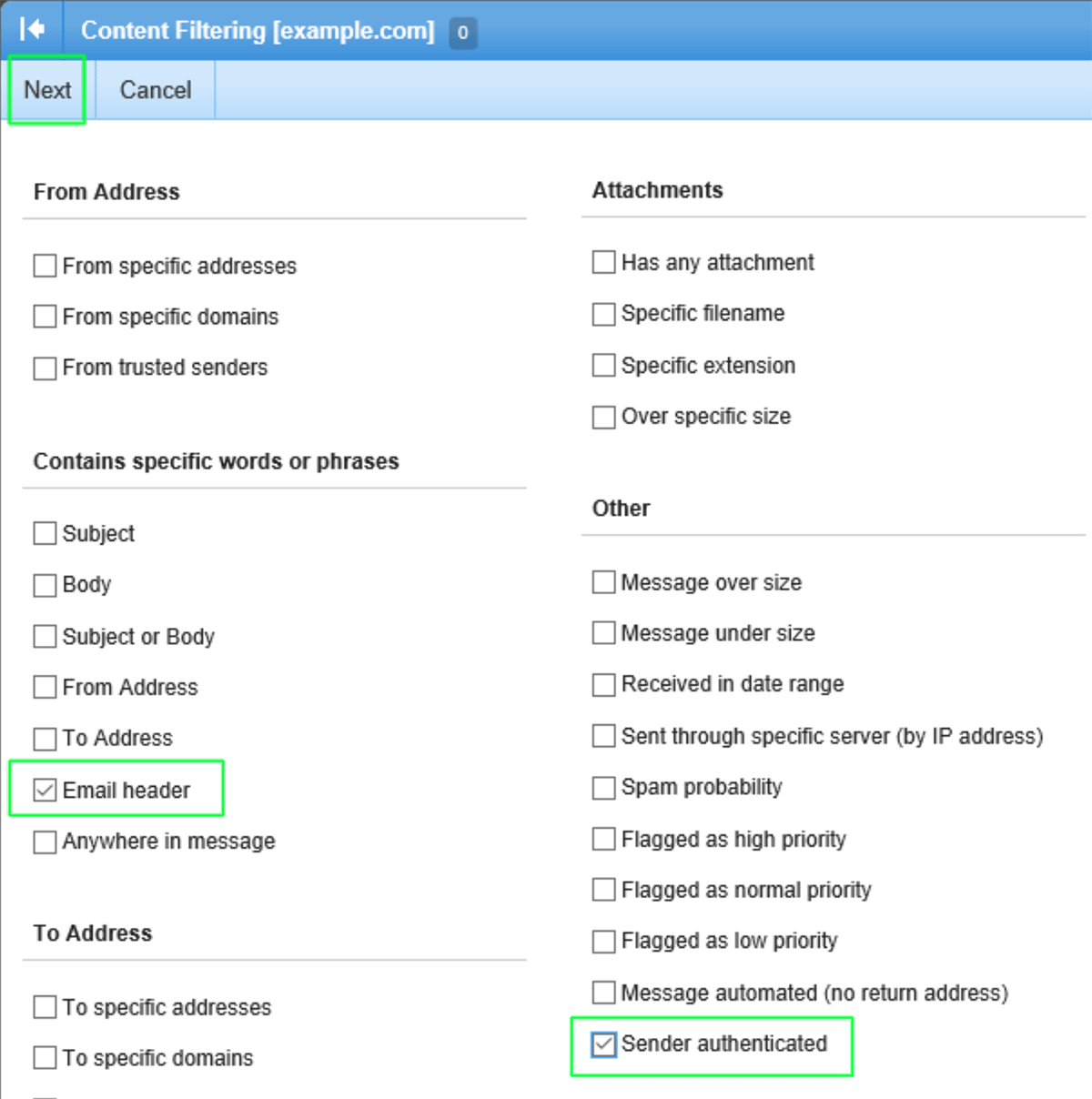
Now we define the two rules that will cause the filtering rule to trigger.
In the Email Header section, select does not contain and enter ik2.com which is the MX Guarddog email network. For the select option of Sender Authenticated, select No.
This rule combination tells the server if a message for your domain did not pass through the MX Guarddog network and the sender was not one of your authenticated users the message should be filtered.
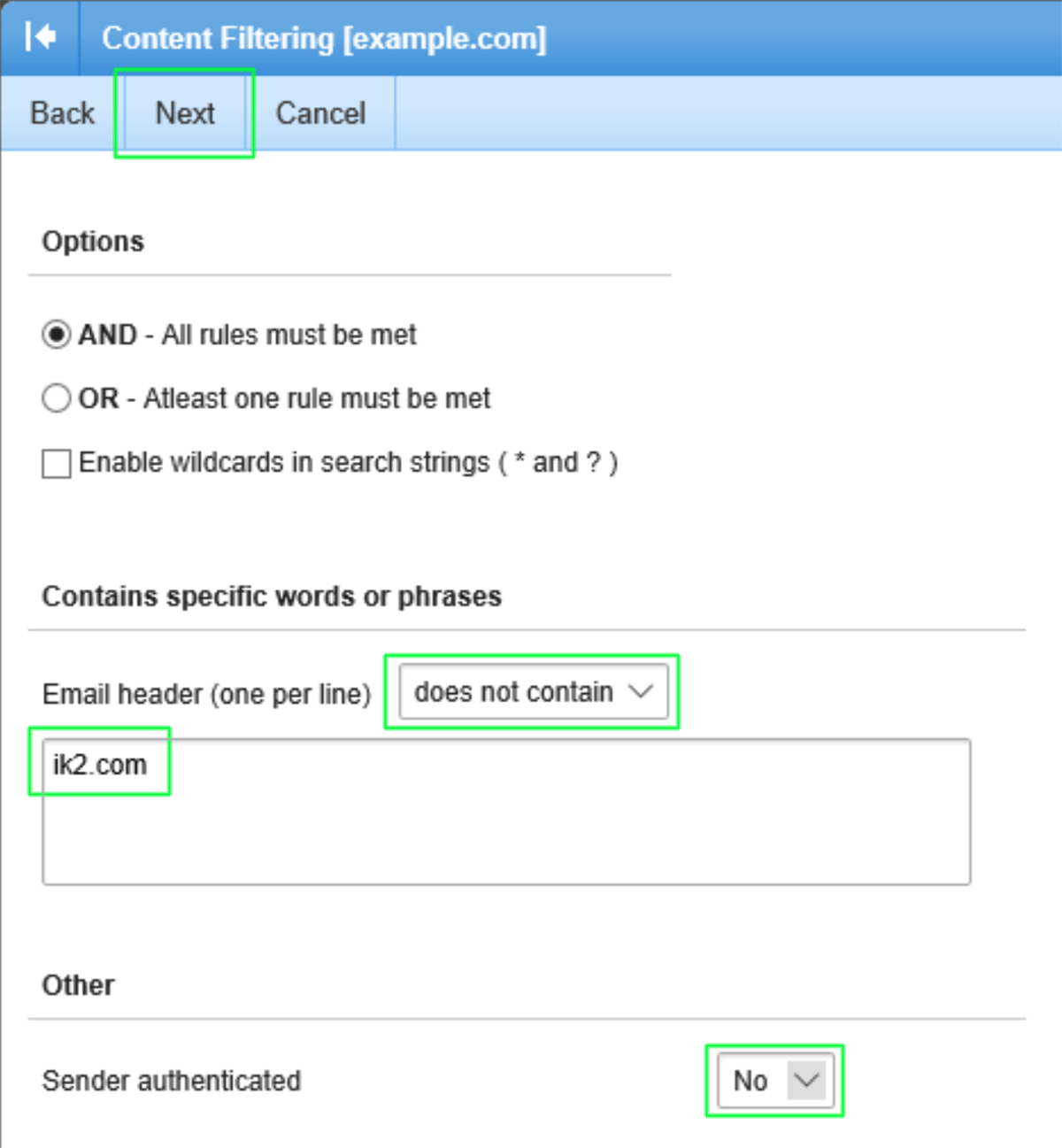
Now we give the filter a name (you can give it any name) and choose what to do with mail that is caught by the filter.
In this example we are deleting the mail. You may choose to add a special prefix, reroute the mail to a special email address or any of the options available to you from SmarterMail.
Finally press Save at the top of the page and SmarterMail will activate the filter on all new incoming mail.
If you are new to filters we would suggest you do not delete the incoming mail until you are certain the filter is working as intended in your environment.
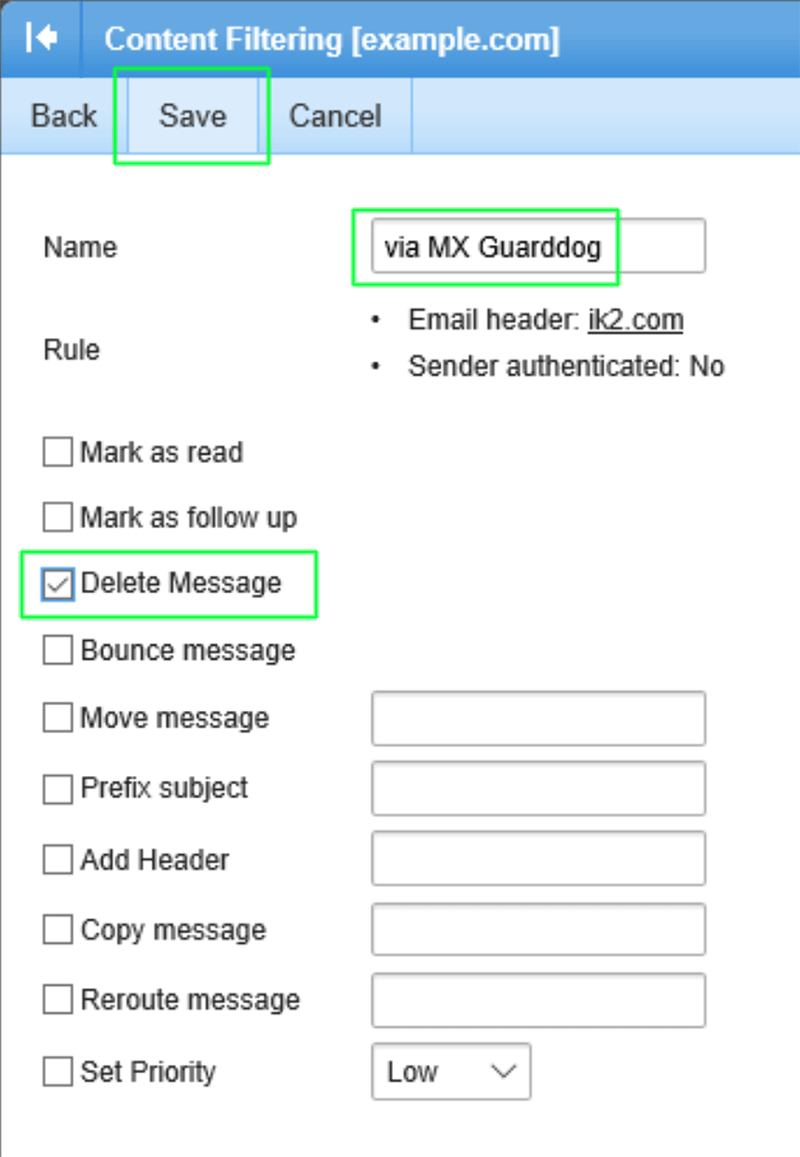
That's it, your new filtering rule is active. If you have just started using MX Guarddog your new MX records may not be fully propagated - wait 48 hours before creating this filter.
If you have multiple rules in SmarterMail, ensure this filtering rule is your first rule. SmarterMail applies rules in order, to be effective your new rule should appear 1st on your list.