Blog



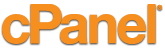 MX Guarddog can automatically configure your MX records using our cPanel Sync service. Instructions below are for customers who wish to make the changes manually.
MX Guarddog can automatically configure your MX records using our cPanel Sync service. Instructions below are for customers who wish to make the changes manually.
Click Zone Editor from the DOMAINS group.
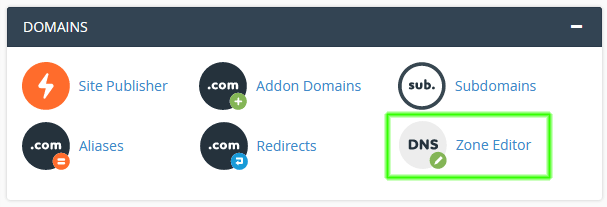
If you don't have the Zone Editor icon, contact your ISP as they have it disabled.
Select manage to edit the DNS records of your doamin.

Delete any existing DNS records with Type MX, you will be adding new records in the next step.

Add three new DNS records of Type MX, your MX records are listed in the table below (you are adding 3 new records in total).

| MX records are specific to individual domains, please login to view the MX servers for your domain. |
With your three new MX records added, head back to the main cPanel menu and select Email Routing under the Email group.
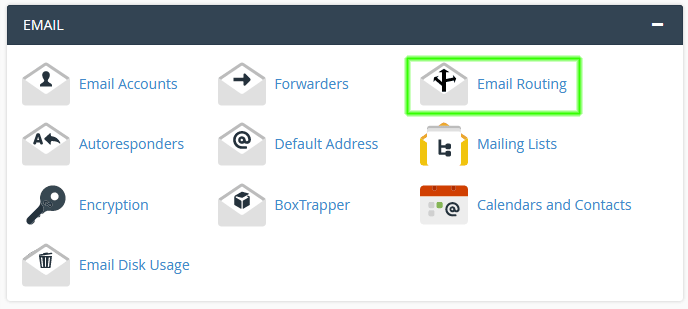
Under Email Routing select Local Mail Exchanger, this step is very important. If you do not select Local Mail Exchanger cPanel will reject all incoming email for your domain without notice.
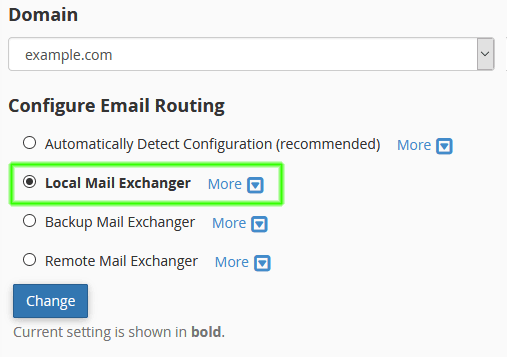
You should end up with three MX Records which direct email for your domain to our servers. We will process and forward clean mail to the server you specify on Your Email Servers page.
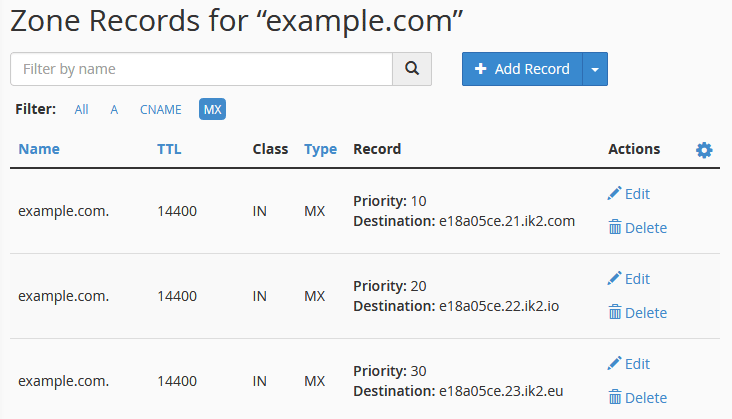
Your MX records are now configured, your email will be protected by MX Guarddog. Changes to your MX records may take 24 hours before all computers on the Internet see the update, your spam levels will slowly decrease during this time.
Once you have been up and running with MX Guarddog for more than 48 hours you may want to implement cPanel hardening to prevent direct delivery attacks at your domain.
Updated 2017/07/31