Blog



To export your contact from Thunderbird, follow the steps below.
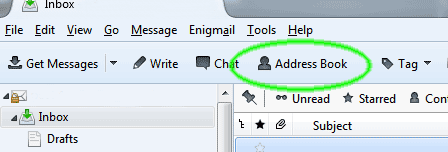 Within Thunderbird, click Address Book from the top bar, or press the Crtl+Shift+B keyboard shortcut.
Within Thunderbird, click Address Book from the top bar, or press the Crtl+Shift+B keyboard shortcut.
Select the desired address book.
Select Tools > Export...
Select LDIF from the Save as Type/Fomat drop-down box. Comma Separated (CSV) will also work, but LDIF does a better job of retaining your contact's personal information.?>
Choose where you want to save the exported file and click Save .
That's it! You can use your exported contact list and bulk upload them to into MX Guarddog.
Thunderbird is a product of the Mozilla Foundation, please refer to Mozilla's website for more information: http://mozzila.org/