Blog



To export your contacts from Microsoft Outlook 2010, follow the steps below.
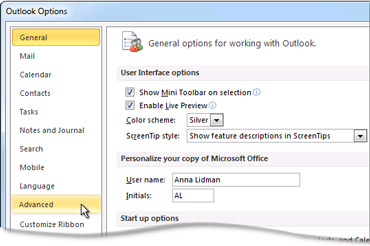 Within Outlook, click File > Options > Advanced
Within Outlook, click File > Options > Advanced
![]() In the Export section, click Export.
In the Export section, click Export.
In the Import and Export Wizard, choose Export to a file and then click Next.
Step #4
Under Create a file of type, pick Comma Separated Values (Windows).
Step #5
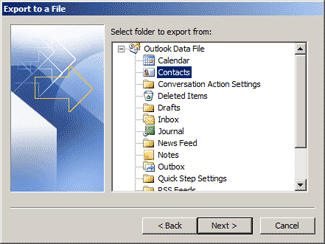 Under Select the folder to export from, select the contacts folder you want to export and then click Next.
Under Select the folder to export from, select the contacts folder you want to export and then click Next.
Step #6
Under Save exported file as, click Browse, choose the folder where you want the file saved and type a name in the File name box.
Step #7
Click OK and then click Next.
Step #8
Click Finish, when the Import and Export Progress box disappears, your export is complete. You can use your exported contact list and bulk upload them to into MX Guarddog.
Outlook is a product of the Microsoft Corporation, please refer to Microsoft's website for more information: https://products.office.com/